Our company has just recently started using MS Project Professional 2010 and we plan to eventually have a Project Server installation. I've created a few projects so far, but still claim to be a complete novice.
A customer has just requested a quote for some work, so I've created a project plan for the proposed work, however I'd like MS Project to tell me how much working time I've allocated in the plan I've created.
The only information MS Project seems to offer is the difference between the start and end date of the project (9.38 days), but what I want is the time my staff will be working on the project, which shouldn't include lag time or times outside the calendar that I've created. I've calculated this as being 36 hours from the non-summary tasks in the example below (apologies for having to blur the task names).
Whilst this example is only tiny, I want to know how to get MS Project to calculate this for me in future on much bigger projects. Can anyone point me in the right direction or tell me what I'm doing wrong?
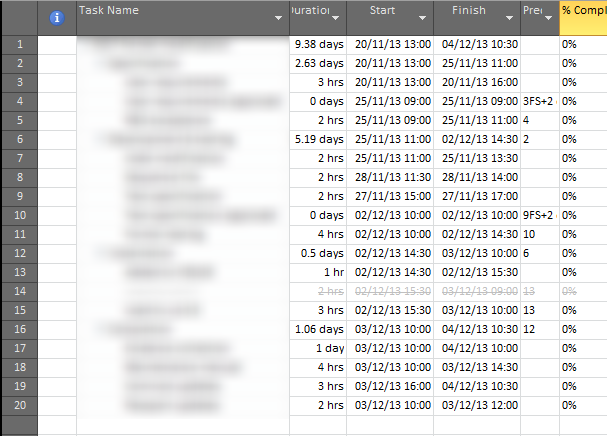
Update: I've found that if I allocate a new 'test' staff resource rate of £1/hour for simplicity, I can see a cost of £36, which matches the 36h I'm expecting to see.