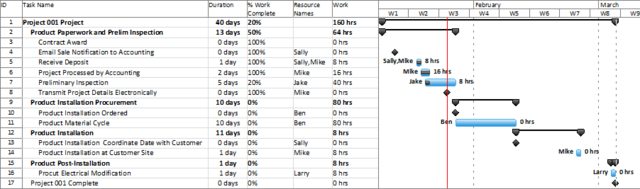I had assigned resources to tasks in Microsoft Project gantt chart and I would like to see them in hours per resource, not percentages. I know that I can see hours in Resource Usage chart, but maybe there is also some way to change its view in the gantt chart? Thank you for any help :)
3 Answers
I don't believe there is a way to modify the Bar style for Tasks so that it shows the Resource work rather than their percentage.
The best I could get was splitting the screen horizontally and showing the Task Usage panel in the bottom window so that whenever I click on a task in the top window the resource assignments, including Work allocated, is shown in the bottom window.
-
Ok, thank you :) I'm also afraid it's not possible, I will try your way instead.– ZuziaCommented Jan 29, 2016 at 12:06
Actually, I believe you can list the hours that each person will work by doing the following:
Right click on the gantt > bar styles Click on the Text tab at the bottom of the dialog box Where it says "Left" type Work
The previous solution by Minerva works, but shows actual hours worked (so after the fact). My solution shows the hours that each resource is planned to work.
You can change the gantt to show resources names and work complete in hours, but it will not break it down by hours per resource, just total hours completed.
To do this: right click on the gantt > bar styles. Make sure that Task is highlighted. Then click on the Text tab on the bottom. Where it says "Right" type Resource Names, and where it says "Left" type Actual Work. When you click OK, you then will see the gantt with resource names and work completed. You can see an example here:
Hopefully that can be an alternative to having hours worked per resource.