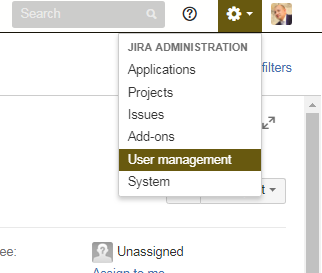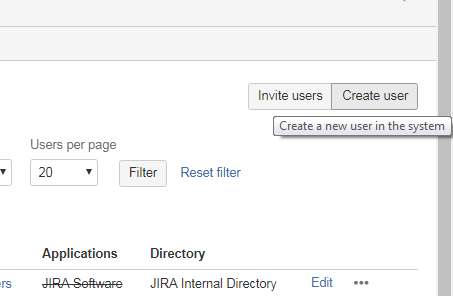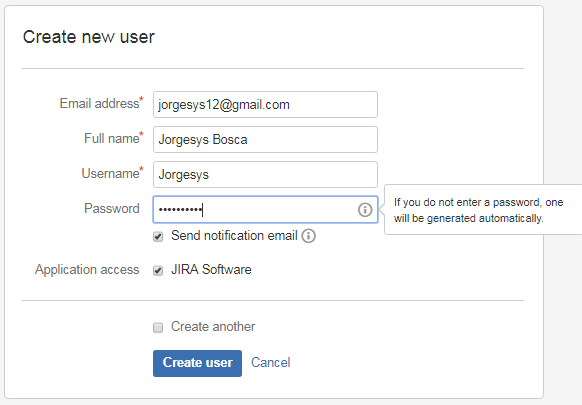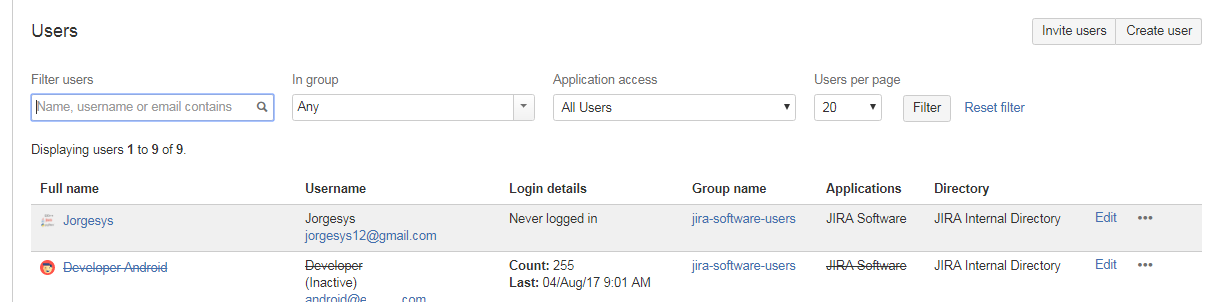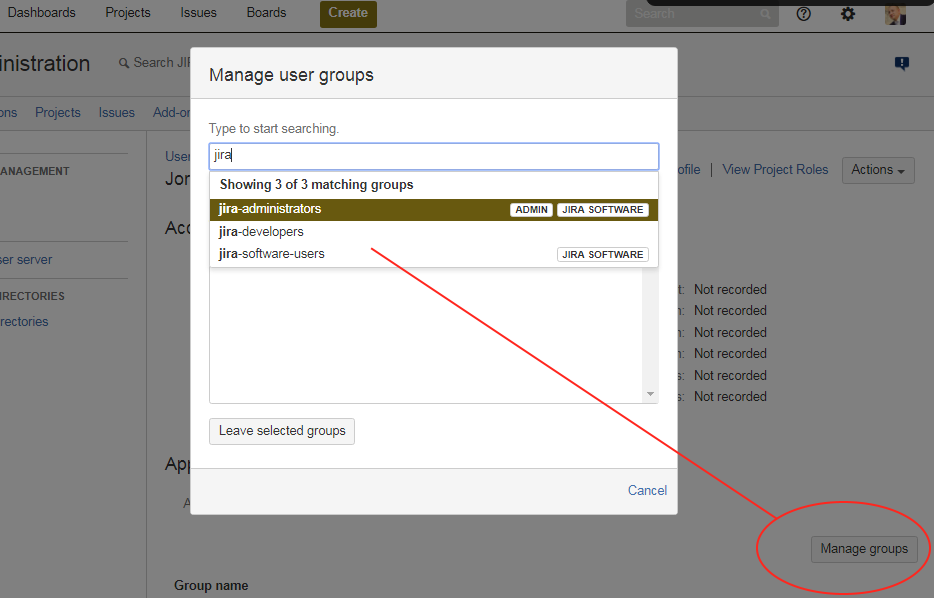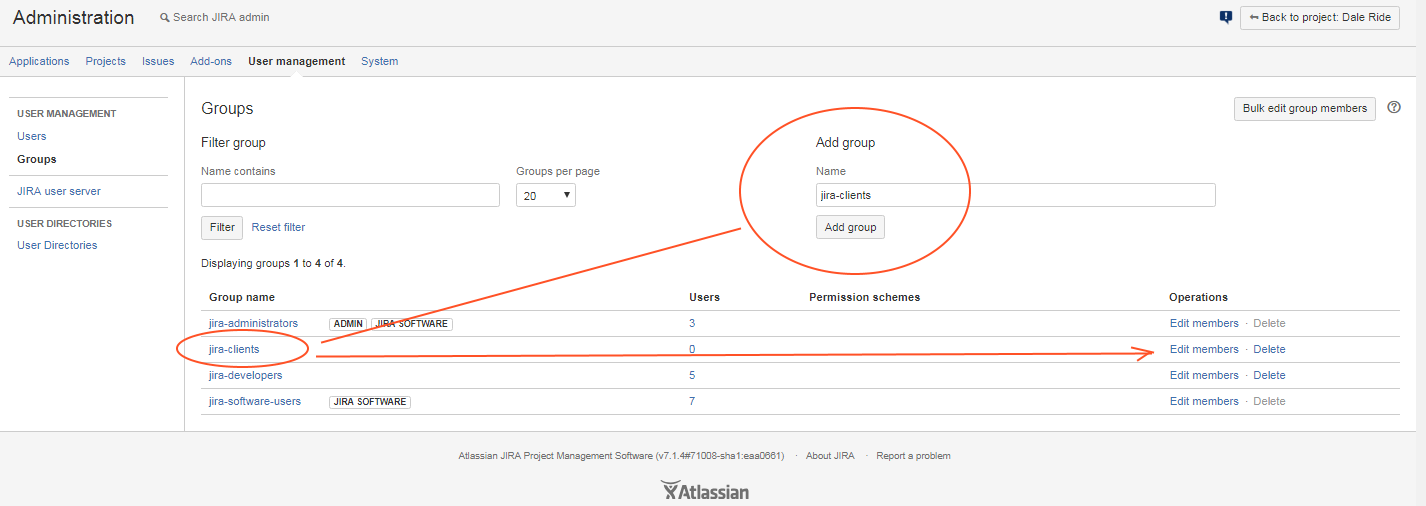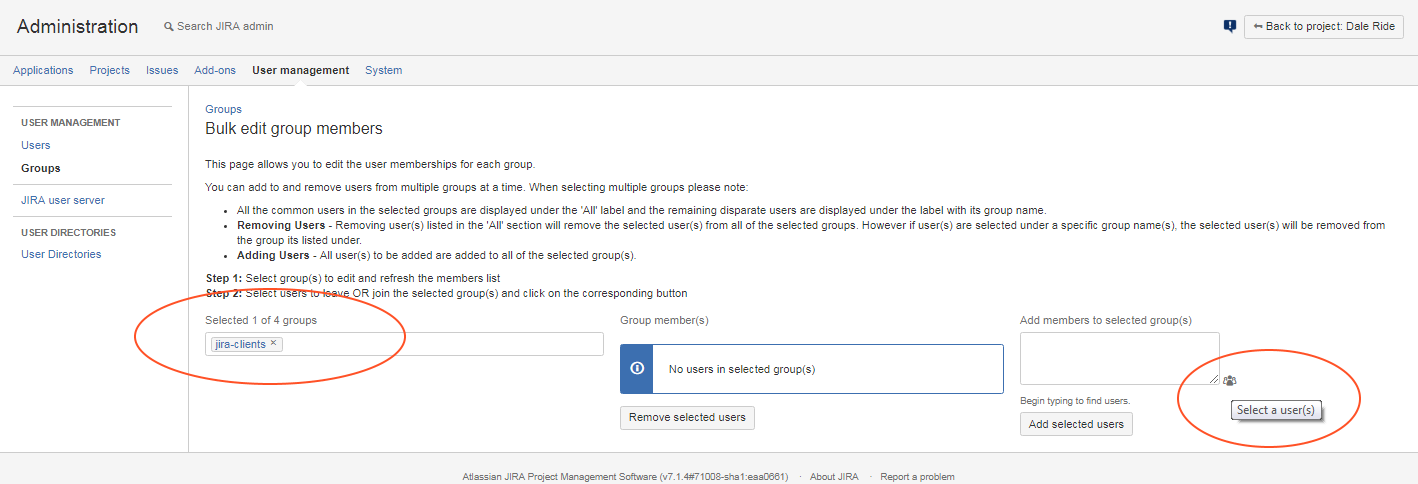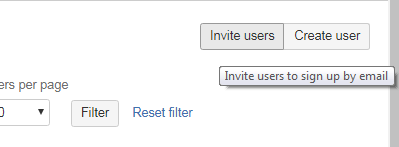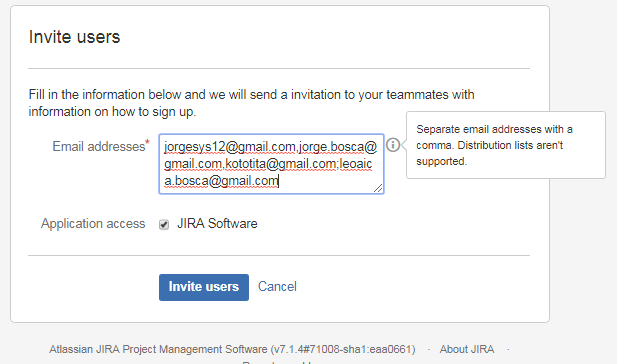I'm trying to manage this project on JIRA. I want to invite my client to create issues, modify them, and change their status, but all this in only his project. He can't see my projects list, he can't create issues in other projects. All he can see in his window is nothing but and only one project. His.
I followed many tutorials but they seem so difficult. Can you help me? Thanks.