I am learning to use MS Project for a student project and trying to change the default working hours. I am not able to make this configuration change. How does one modify this setting? I tried figuring out using online help but no luck so far.
-
I am trying to do what you are describing. I have some resources that are only part time and can work 3, 4, & 5 hours per working day. I need to set their constraints so that if I assign them to the work for the week, they would only work 15hrs, 20hrs, & 25hrs respectively. In some cases, they would only work some of the days of the week. It seems like it would be possible to have these types of resources designated. Do you have help with this? Regards, Matthew– user14797Commented Dec 13, 2014 at 3:56
-
Good morning Julie, I am having the same question as Kaushal but slightly different. I want to change the work hours of a specific resource and not the entire project. I used the same methodology but the total costs remains the same instead of decreasing.– user22058Commented Feb 2, 2016 at 9:45
-
Hi Giovanni - Changing a resource's calendar to work fewer hours per day will not decrease the amount of work and cost. Unless the task is Fixed Duration, decreasing the resource's working availability will only increase the duration. Can you start a new thread where we can discuss this further and you can explain more fully what you are trying to accomplish.– JulieSCommented Feb 2, 2016 at 15:09
2 Answers
In Microsoft Project 2007, from the top menu, go to Tools > Change Working Times. In the opened dialog, click on Options. In this new dialog box, you may change the working hours.
Change Working Time dialog:
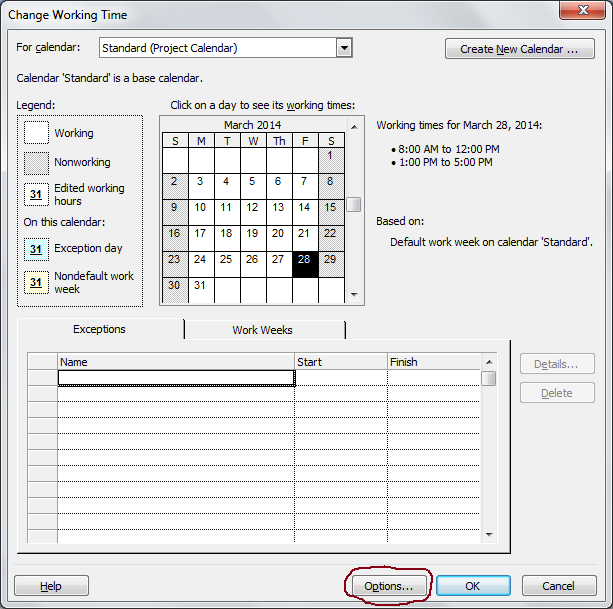
Options dialog:

-
It is not working, I changed the hours per day from 8 to 6 Changed the hours per week from 40 to 30 Still no change to my plan. Its considering 40 hours per week only Commented Apr 24, 2019 at 4:11
-
@AbdulQadir Not sure if it is due to MS Project version. Try the answer given below at: pm.stackexchange.com/a/11237 Commented Apr 24, 2019 at 10:30
For Project 2013: Project ribbon, Change Working time command. Then follow the directions above. You will need to change the Work Weeks Default definition in the first dialog (Change Working Time) and also change the Hours per Day and Hours per week setting on the second.
My question is - are you trying to control the number of available hours (4 per day) for a resource or for the entire project.