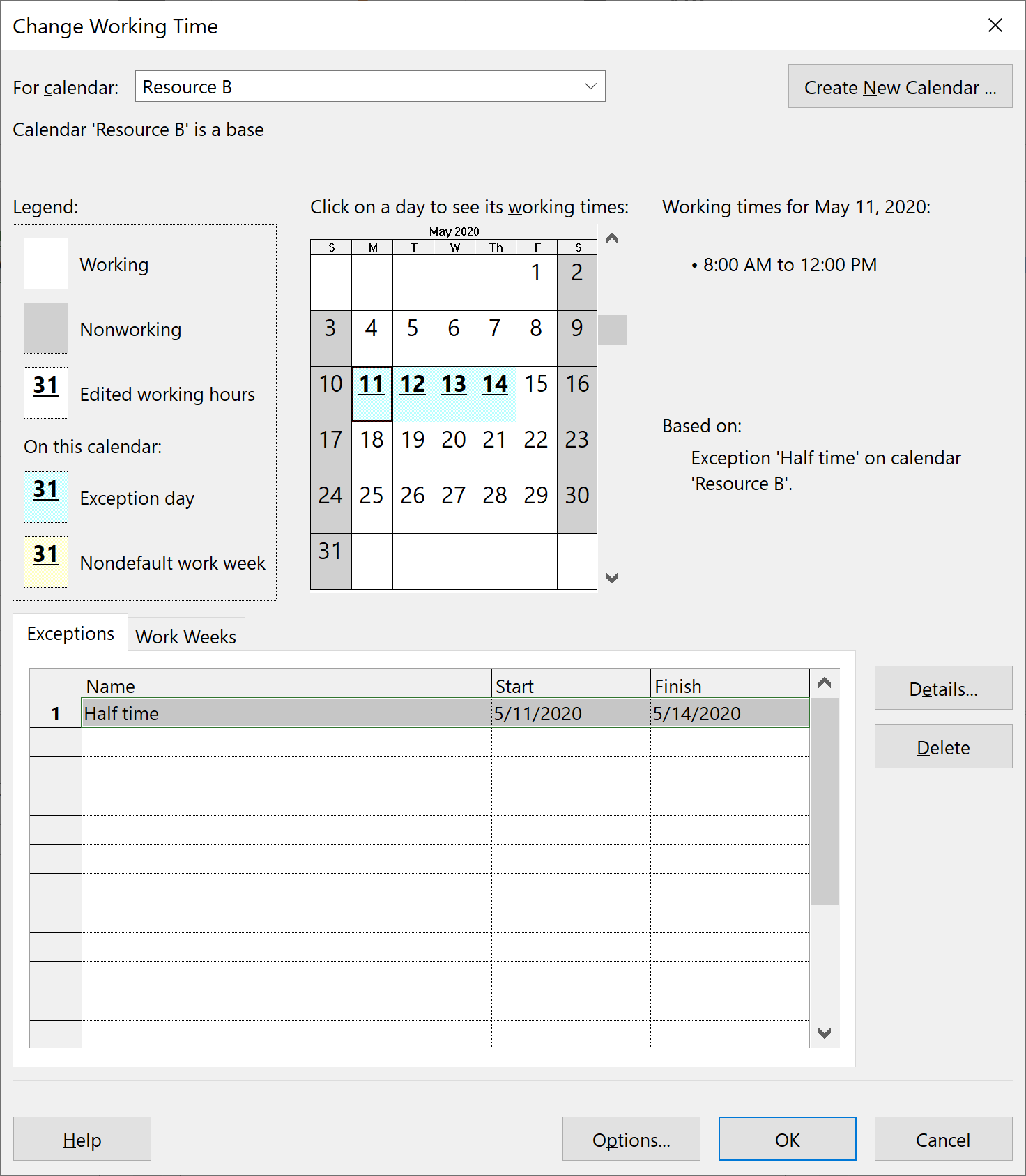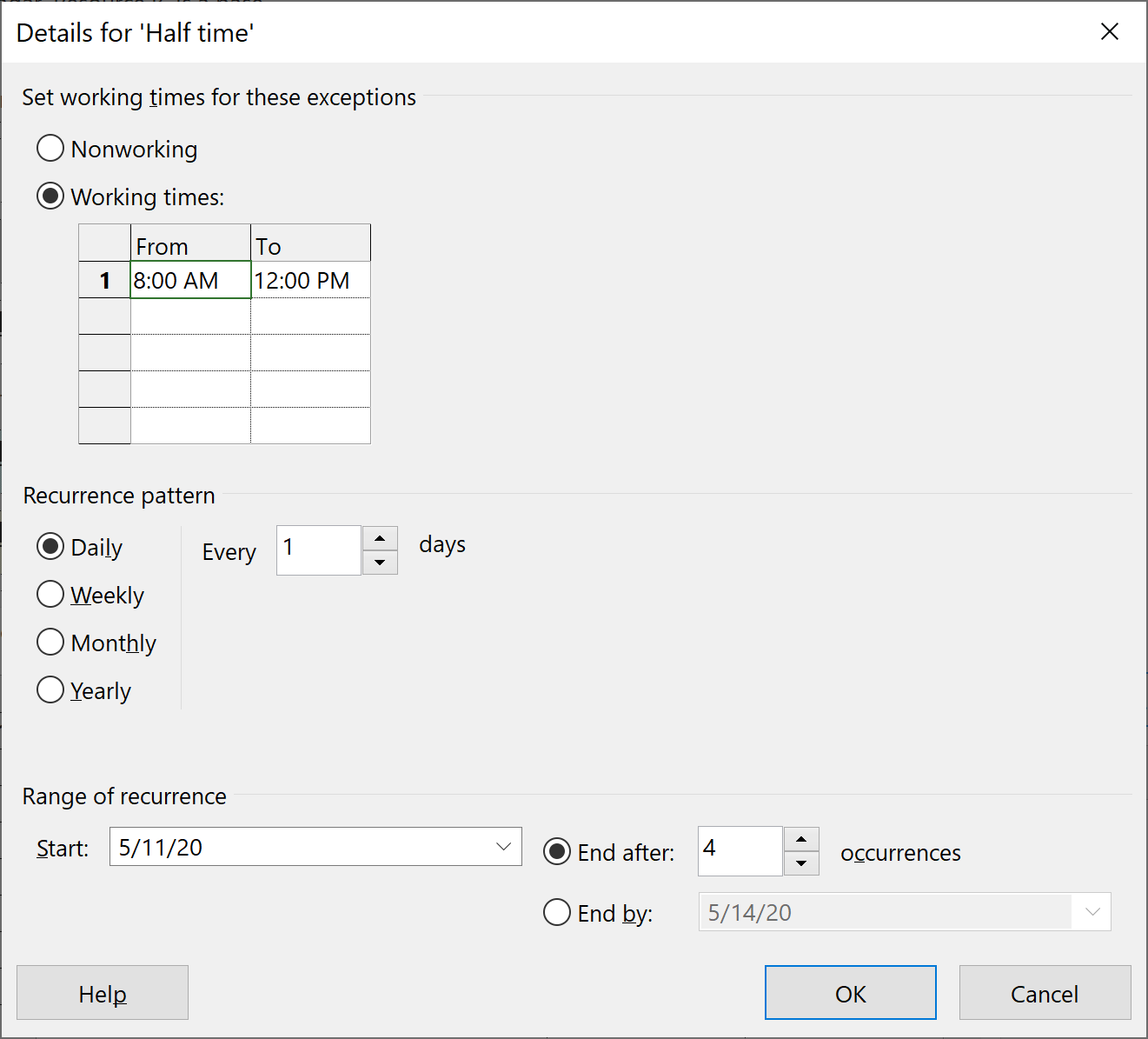I have a project that I am trying to schedule and am having a little difficulty. I am a MS project novice and will try to explain the problem in a simple example.
I have 1 task which is fixed work. It needs a total of 10 Man days to be completed (example make 10 items that take a day each). If all the resources have 100% availability, and I add 1 resource to it, the project will be completed in 10 days. If I add 2 resources, it will be completed in 5 days. 5 resources will take a total of 2 days and 10 resources will take 1 day to complete the task.
Now.. I am trying to have 2 resources work on this. "Resource A" has 100% availability. "Resource B" has 50% availability for the first 4 days and then 100% availability from then on (I entered this information in the Resource information under Resource availability). With this criteria.. The task should take a total of 6 days.
Day 1: 1.5 completed
Day 2: 1.5 completed
Day 3: 1.5 completed
Day 4: 1.5 completed
NEW AVAILABILITY FOR RESOURCE B
Day 5: 2 completed
Day 6: 2 completed.
END OF WORK.
But MS project calculates it to be completed in 6.67 days. I looked at the resource usage and realized that the usage for Resource B does not change from 50% to 100% after 4 days. It stays at 50% throughout.
I played around with the availability of resource B by changing it to 30% and other various % and I notice that the resource does not change mid task and stays at the first assign % throughout.
How can I solve this issue? Is there a way to do it. Would prefer a simple solution.
Thanks in advance for the help
Cheers