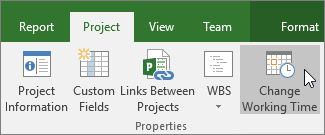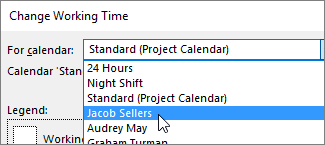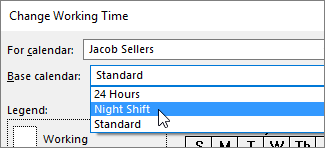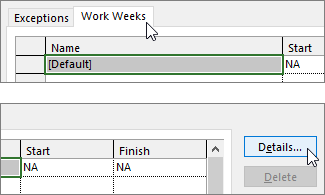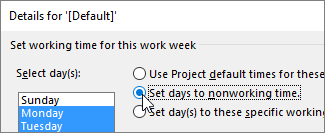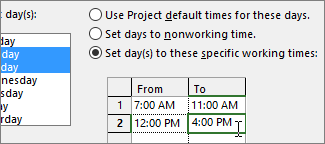I'm working on this slightly complicated project schedule in MS Project 2016. I'm not new to MS Project and have used it for several years, but not necessarily an expert either. For my project, I need to configure it such that although the custom project calendar that I'm using has an 8-hour work day for everyone, for one particular resource, I need the max work day to be 7 hours. How would I achieve this?
My thought was that I open the Resource sheet, select that reviewer, and edit their Resource Information to have a max availability of 87.5% (if 8 hours is 100% max capacity). Is this the right way to approach it? Or is their a better, more direct way to achieve this?
Any help would be very appreciated.
Thank you.