I've got start and end dates defined for activities in MS Project (latest Office 365 edition), and have set the calendar to "none" and tried both "ignore calendar" checked and unchecked to try to get duration to reflect calendar days rather than working days for tasks with duration. Not matter what I do, though, the duration always seems to be in working days (e.g. 5 business days per week) so for example a 3mos task shows as 60d, 4mos shows as 93d?, etc.
Do I need to define a custom calendar, or is there a simpler way to make Project show calendar duration rather than work weeks or person hours by default as "duration?"
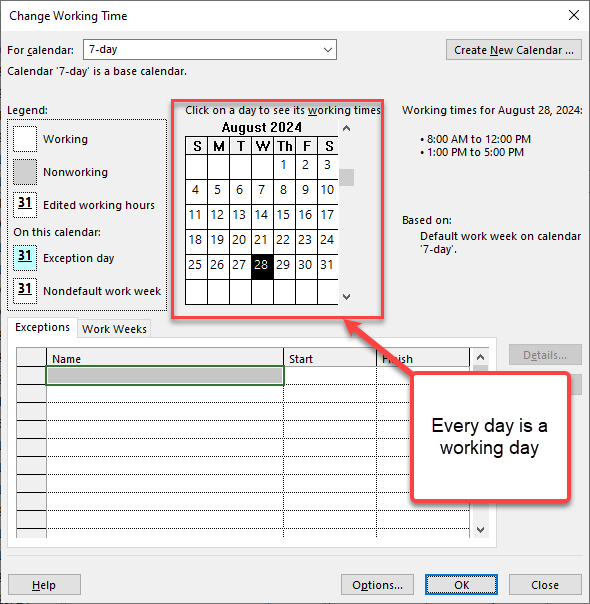
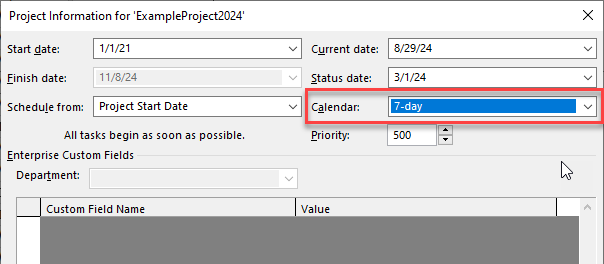
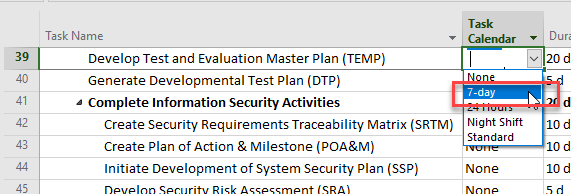
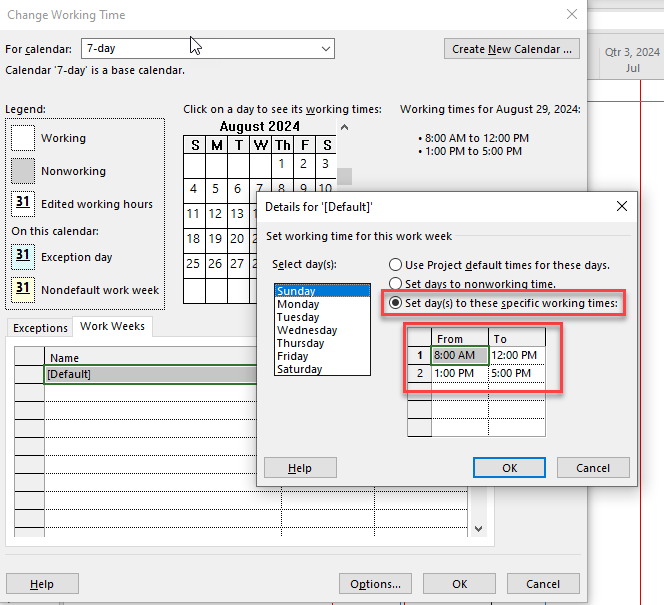
edoredaysbeing "Elapsed Days" I take it? I couldn't find that documented in Project, but will certainly give it a try and see if it works on my edition. Thanks for the suggestion; I'll let you know what happens.