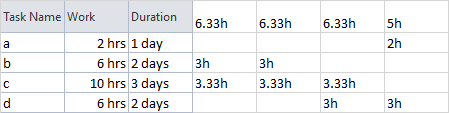I was having some issues with a larger project, so I went back to something simple (KISS) to test my observations. And here's the issue: Project wants to spread the work out over the duration of the task according to some contour (flat by default), rather than to optimize for resource availability.
So I set up a very simple project with one resource, 4 tasks, 24 hours of work over 3 days (for the longest task). I leveled the project (by hour,other settings being default) and for simplicity, I've mashed together the task list and the leveled resource usage in in the table below.
The issue I'm having is that there is plainly 24 hours of work and yet it is being spread over 4 days, with no more than 6.33 hours of work done each day. As you might imagine, this issue does not get better with more tasks or resources, in fact it's more complex.
Is there some way to get MSP to break up the work in a way to maximize the time available for a resource? How do people deal with this?